Would you like to display your ProvenExpert reviews and seals directly on your WordPress site? No problem! With the free ProvenExpert WordPress plugin, integration is quick, easy and professional.
🧩 Step 1: Download the ProvenExpert plugin
WordPress offers a variety of plugins to customize your website. There is a specially developed plugin for the integration of ProvenExpert reviews and seals in form of widgets. You can download it directly from the WordPress plugin marketplace.

🔎 Note: Only the PRO Seal widget also shows the Google stars (available with the Google star setting from the PLUS plan onwards) in the search results.
⚙️ Step 2: Install the plugin in WordPress
- Log in to WordPress with your access data.
- Go to “Plugins” > “Add plugin” in the left-hand menu.
- Enter “ProvenExpert” in the search field at the top right.
- Click on “Install now” and then on “Activate”.

Done - the plugin is now integrated into your WordPress system and ready to use.
🔗 Step 3: Establish a connection to your ProvenExpert profile
For the plugin to work correctly, you need to connect it to your ProvenExpert account once:
- Make sure you are already logged into your ProvenExpert profile
- Go to “Installed plugins” in Wordpress.
- Find the plugin “ProvenExpert” and click on “Connect to ProvenExpert”.
- You will be redirected to ProvenExpert - confirm the connection there.
- After successful connection, you will be automatically redirected back to your WordPress dashboard.

🧱 Step 4: Place the ProvenExpert widget on your website
Now you can make your seal visible:- Open your page or post in edit mode.
- Click on the blue “+” symbol at the top left to add a new widget.
- Scroll down or search for “ProvenExpert”.
- Select the widget of your choice - for Google stars select the “PRO Seal”.
- Activate the “Google Stars” option in the widget settings.
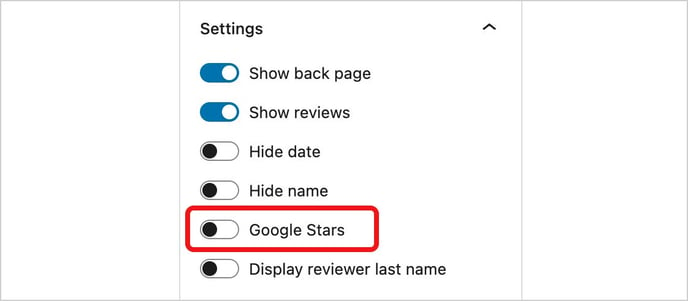
Important note: Do not forget to empty the cache! If you are using a caching plugin (e.g. WP Super Cache or W3 Total Cache), you should empty the cache manually after integrating the plugin. Otherwise, your changes may not be displayed correctly.
🌟 When do the Google stars appear in the search results?
After the plugin has been set up correctly, the Google bots have to crawl your site again. You can:- Wait for this to happen automatically (can take a few days), or
- actively send a crawl request to Google (recommended), e.g. via the Google Search Console.
🚀 Pro tip: Improve visibility & SEO
A well-maintained ProvenExpert profile not only helps you to display review seals, but can also significantly increase your visibility in search engines. Tips:- Keep your profile up to date.
- Actively ask customers for reviews.
- Use targeted keywords in your ProvenExpert text.
- Link to your profile on several subpages of your website.
❓ Where can I find help or more tips?
- ProvenExpert Blog: There you will regularly find new tips on SEO , profile optimization and online reputation.
- Support: If you have technical questions, the ProvenExpert support team (support@provenexpert.com) will help you quickly.