Good to know: Facebook and Google Business Profile require account authorization to be able to update your information through Business Listings.
How to connect your Google Business Profile (aka Google My Business):
1. Click Set Up on the right side of the Google My Business listing.

2. In the new window, click Sign in with Google, or select the correct account to log into the account that manages the Google Business Profile page. If you don’t have a Google account, click Create an account.
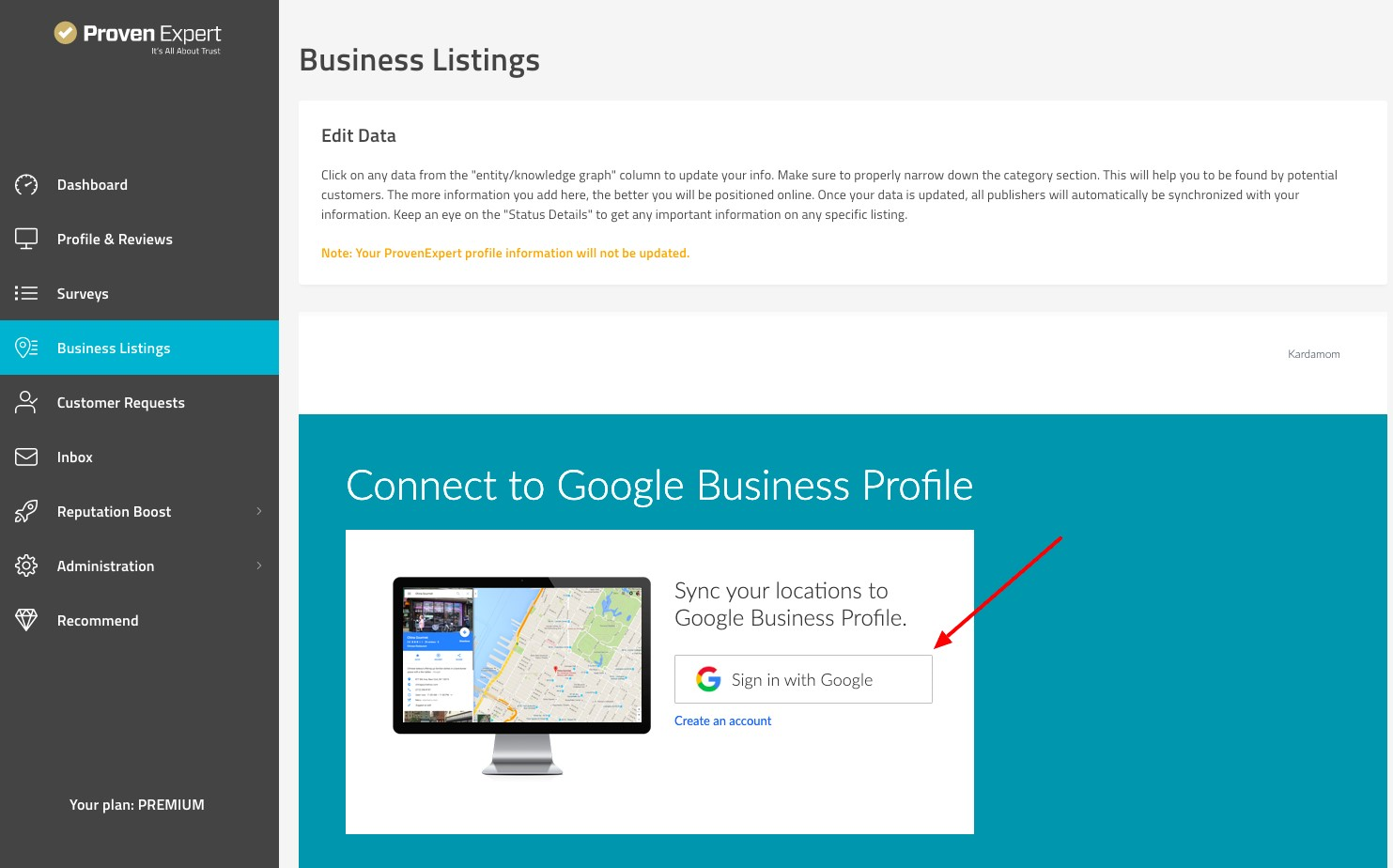
3. Click Allow to accept the permission request.
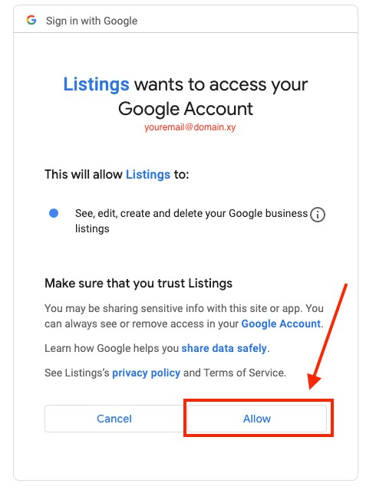
How to connect your Facebook profile:
1. Click Set Up on the right of the Facebook listing.

2. In the new window, click Sign in with Facebook, or select the correct account to log into the account that manages the Facebook page. If you don’t have a Facebook account, click Create an account.
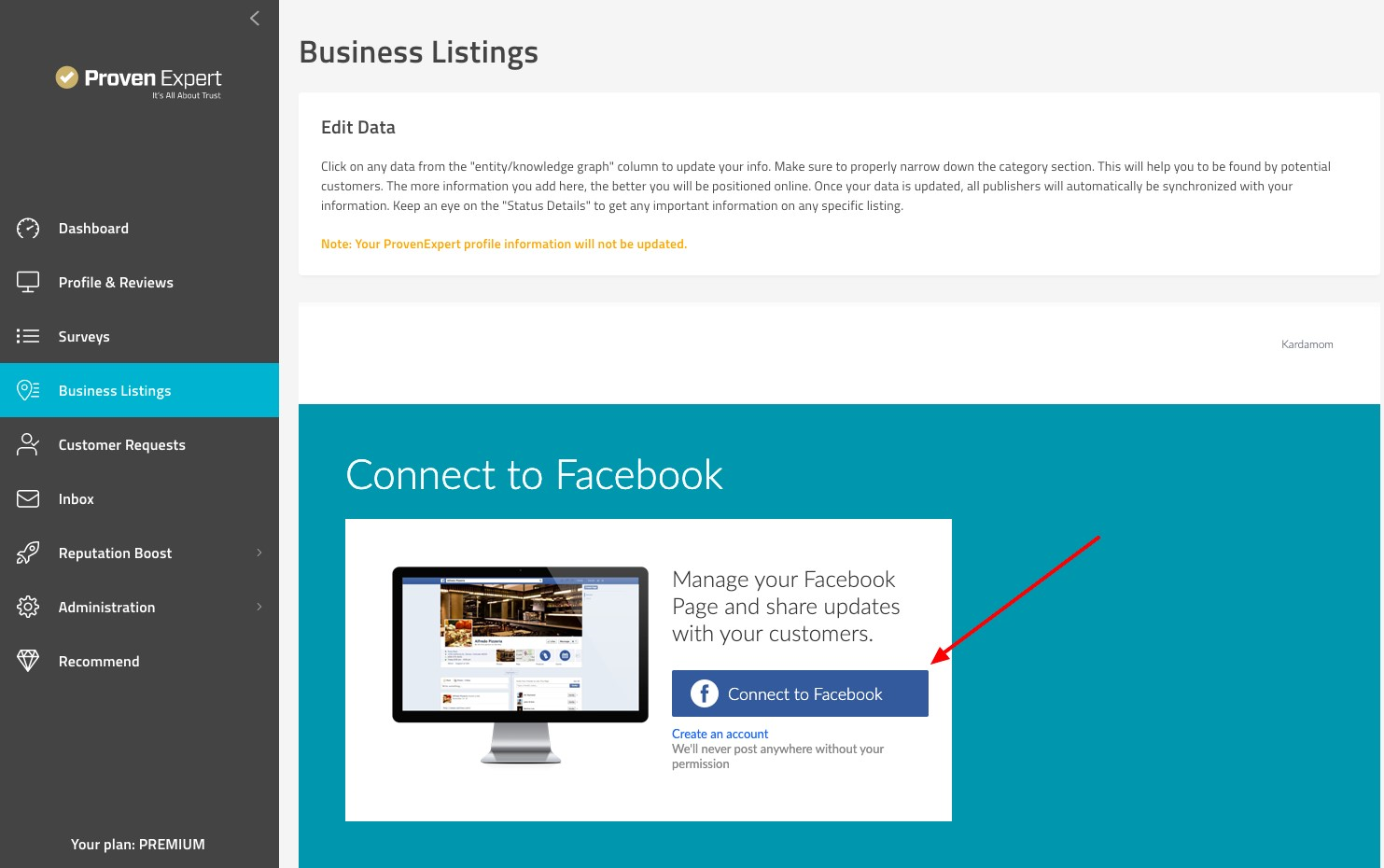
3. Click Next.
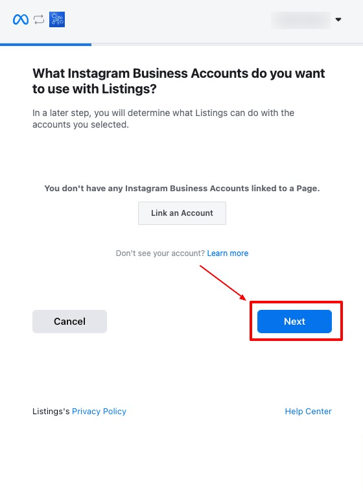
4. If you have more than one page related to your email address, you need to select at least one of them:
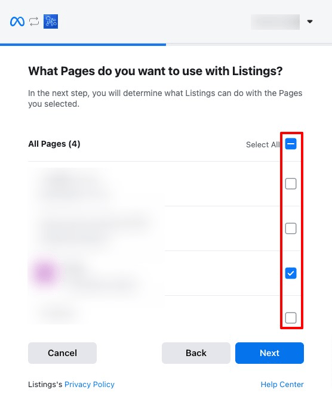
5. Click Next.
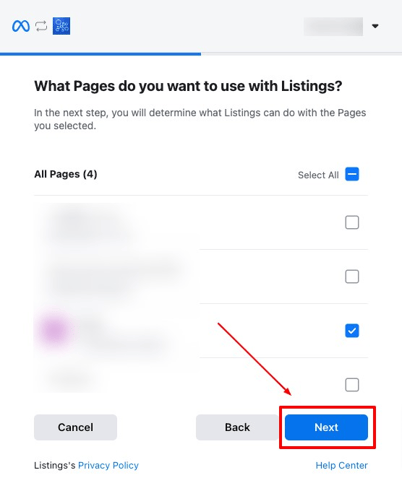
6. Make sure all the permissions are selected and click Done.
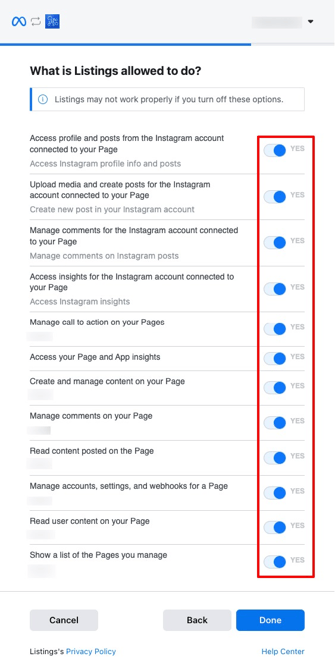
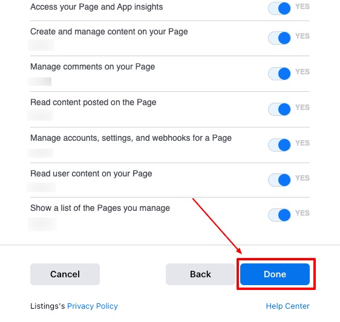
Disconnect Facebook and Google Business Profile account
To unlink your Google Business Profile and Facebook accounts you need to contact our customer service at support@provenexpert.com providing your business name, email address, and the linked profiles' emails.