- You have the option to adjust a survey as long as no reviews have been received for the same survey.
- Go to "Surveys" in the side navigation.
- To adjust an already created survey, simply click on the edit pen next to the survey and select "Edit survey":
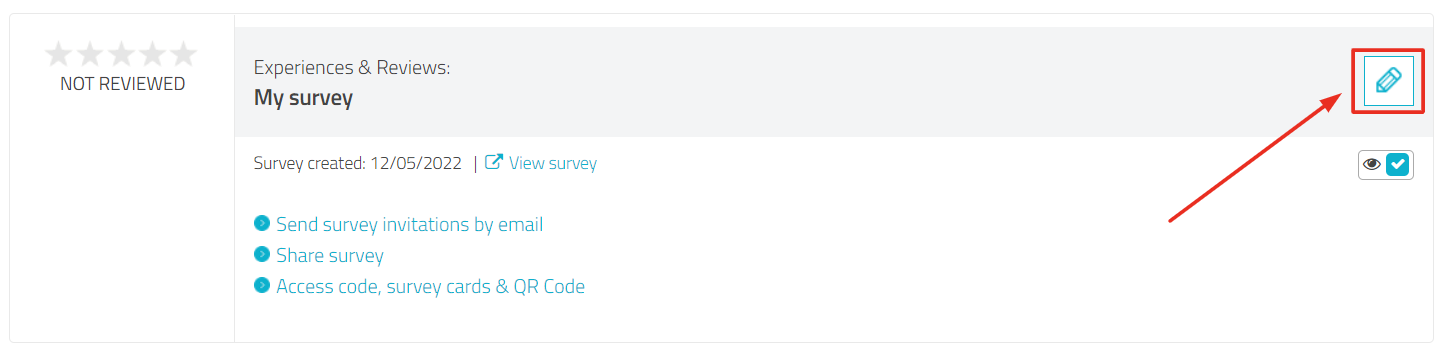
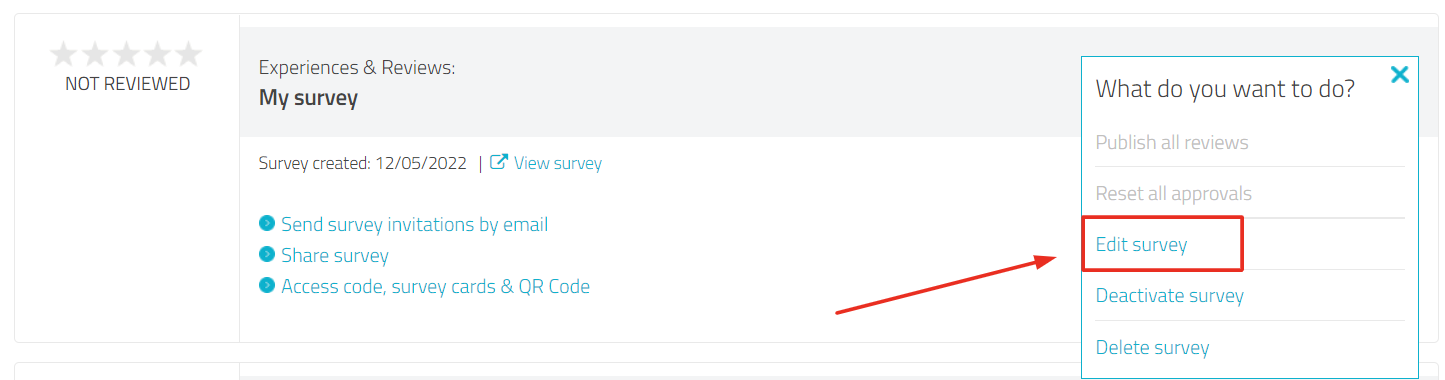
Change survey title
- In the text field "Experiences & reviews on" you can change the name of the survey:
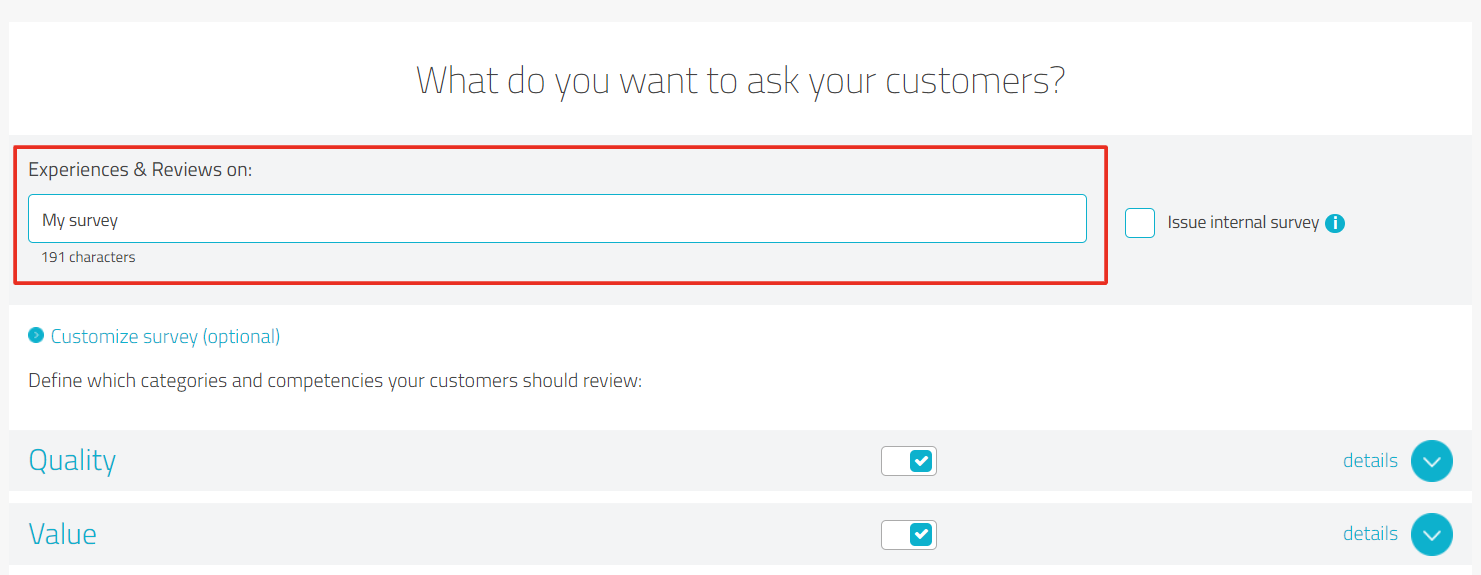
Deactivate/activate question categories
- If you are in the process of creating a new survey (see also: How do I create a survey?), or even editing your existing survey, go to the option "Customize survey (optional)":
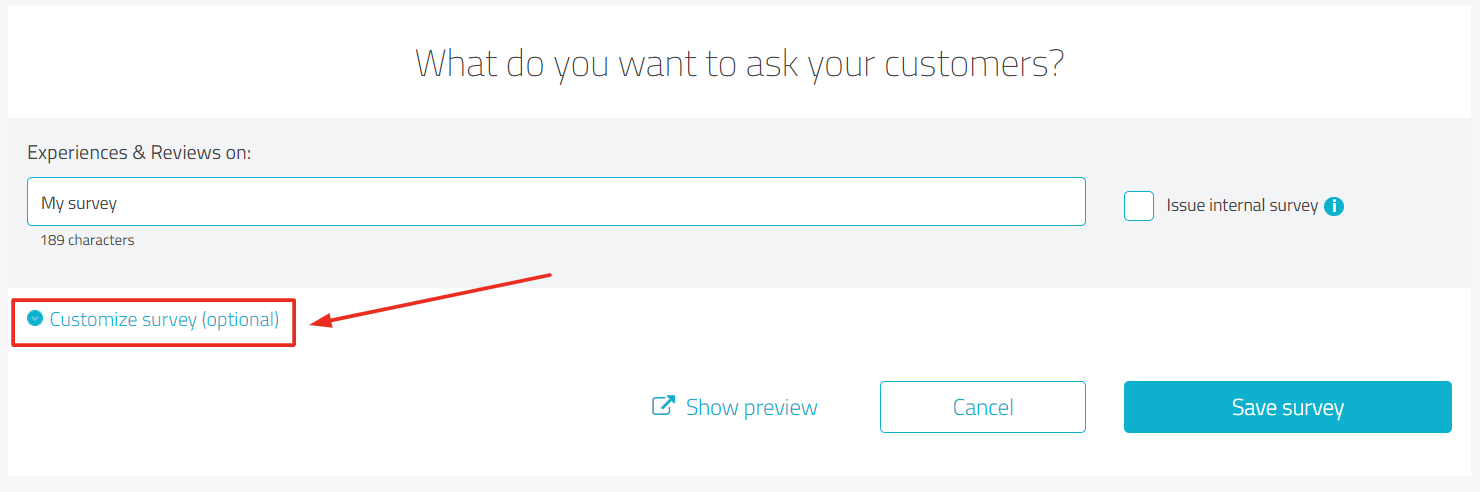
-
To activate / deactivate a category just flip the corresponding switch of the question category (grey = inactive):
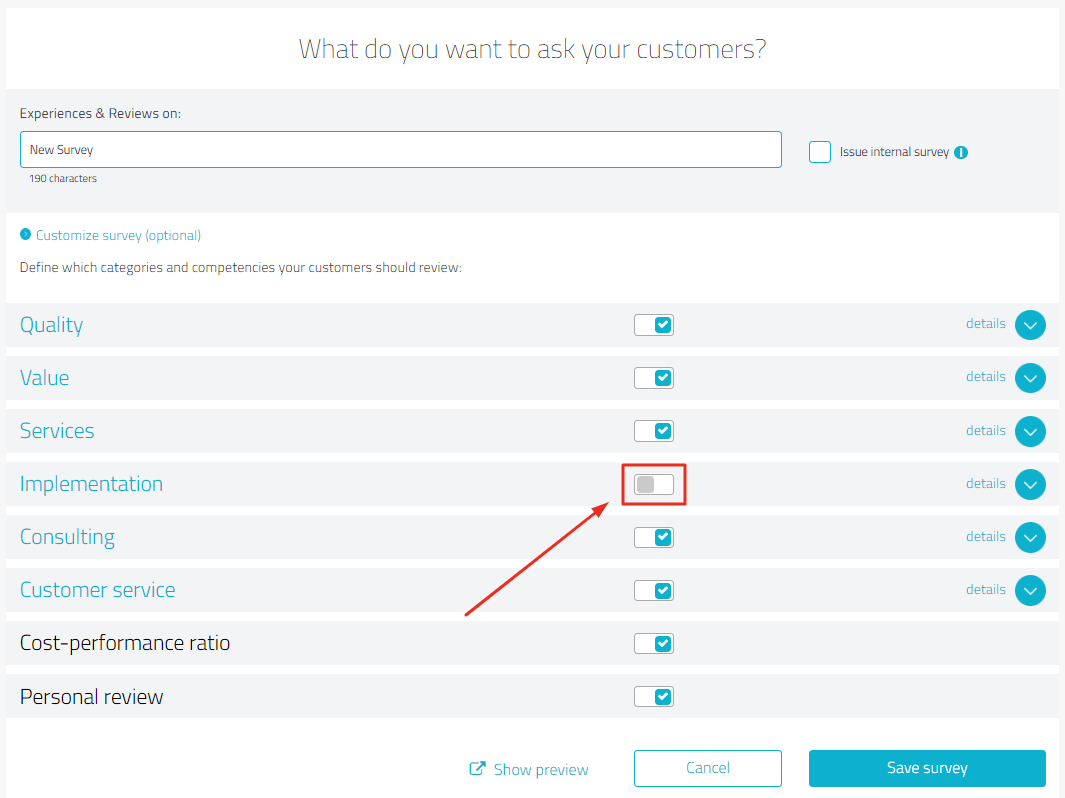
Deactivate/activate individual questions
-
To activate / deactivate individual questions expand the category in question.
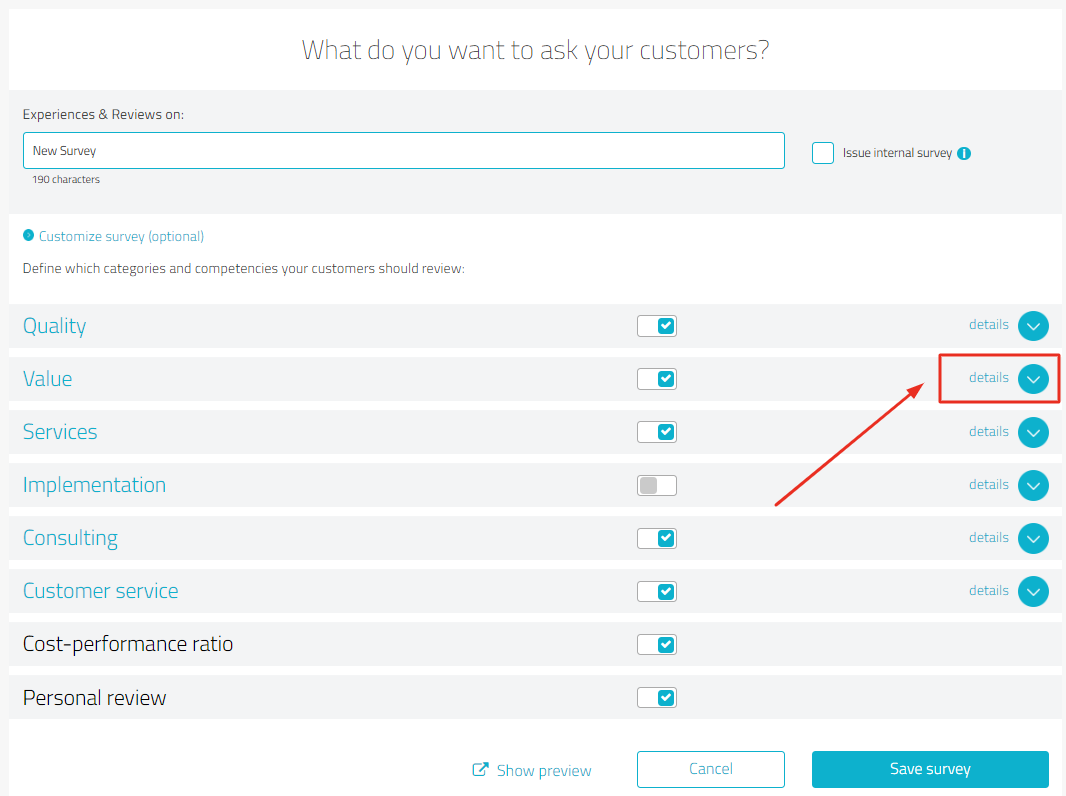
-
Deactivate/activate the desired questions via the corresponding switch:
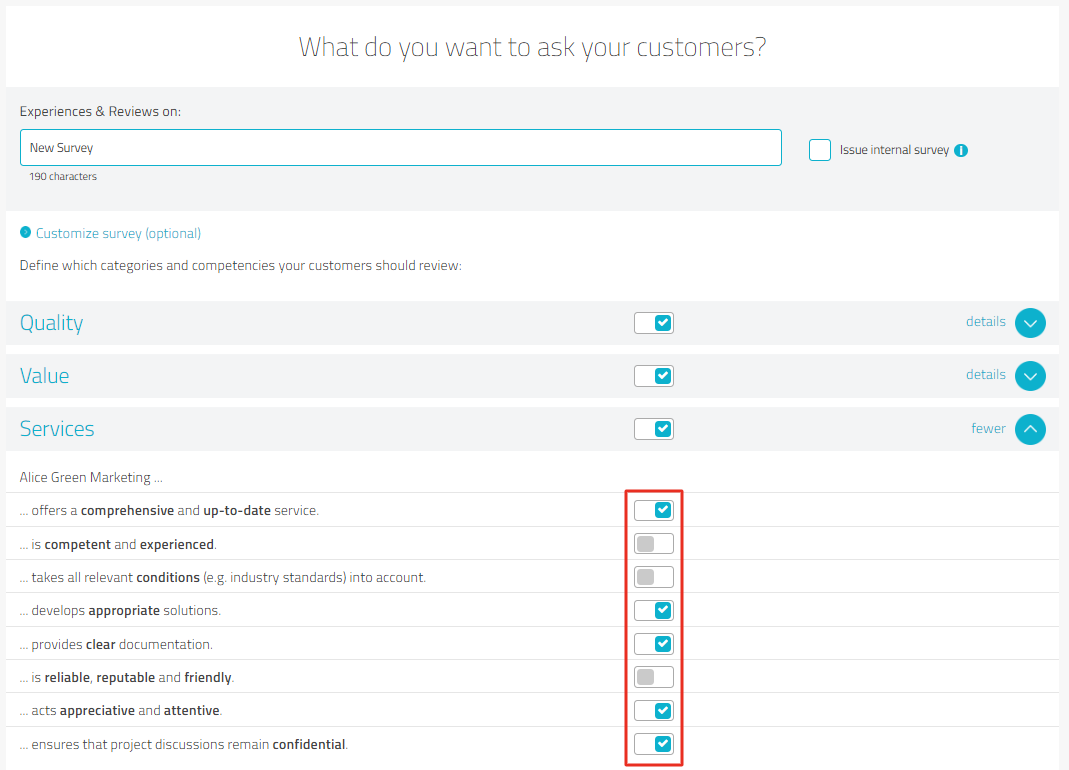
-
After clicking on Save survey, you can start inviting your customers.
The option to adjust a survey is available as long as you have not yet received any review for the survey in question and if you are in the BASIC, PLUS or PREMIUM plan.
Tip:
Adjusting your surveys allows you to not only shorten the length of surveys, but also to check that you are only asking about topics that really match your services. (Your customers certainly also prefer surveys that are not too long and time-consuming).