Note: The Business Listings feature is only available to users with addresses in Germany and Switzerland.
Business Listings allows you to view each of your listings' statuses. This article provides an overview of each status type.
To see an overview of your listings' status:
-
Log into your ProvenExpert account.
-
Navigate to Business Listings in the left-hand side menu.
-
Check the numbers on top of the Business Listings page to see how many listings are synced, processing, not synced or opted out.
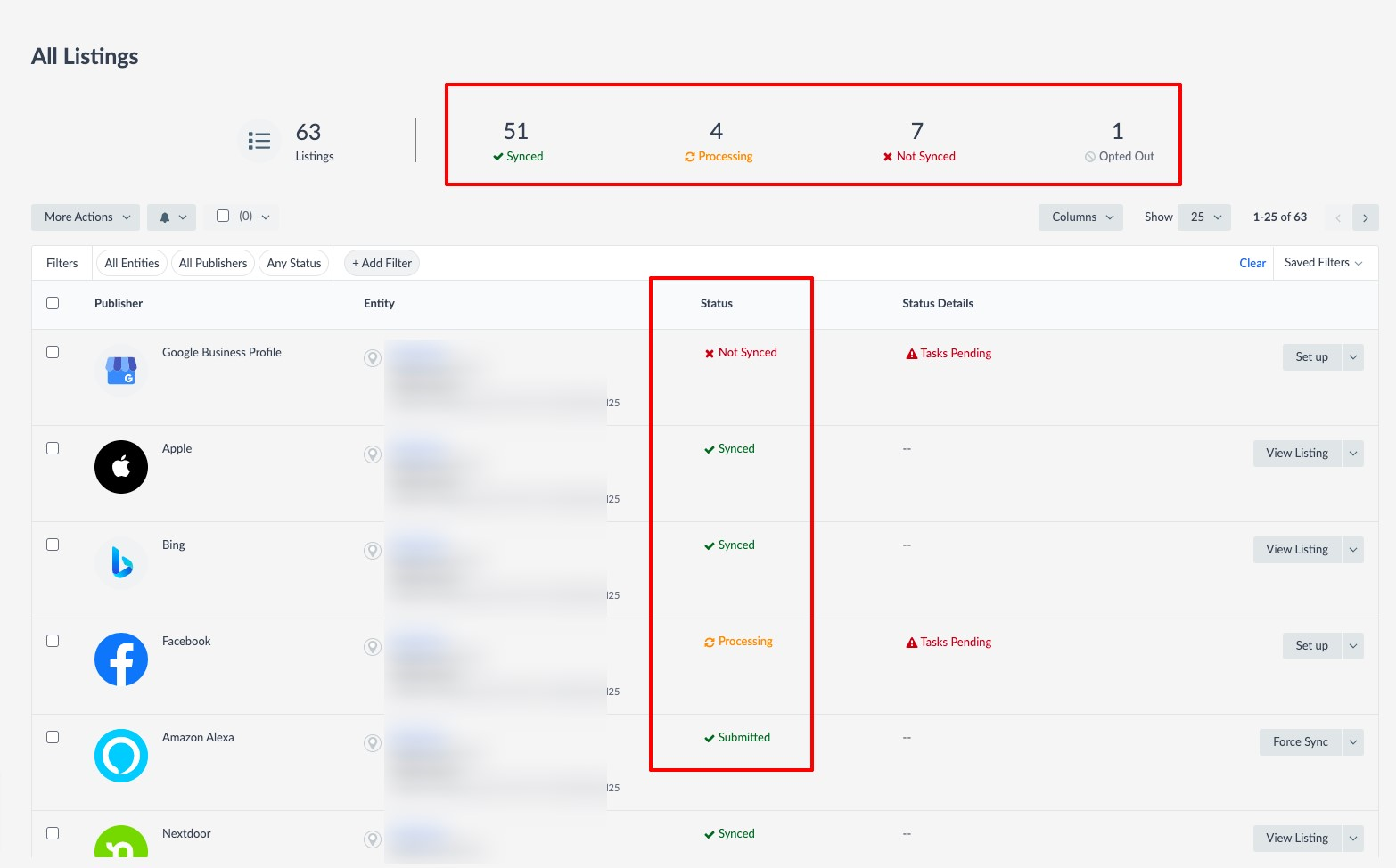
What does each status mean?
Status: Processing
- This status depicts the initial syncing process of the information from the Knowledge Graph (= Entity Edit page) with the publisher.
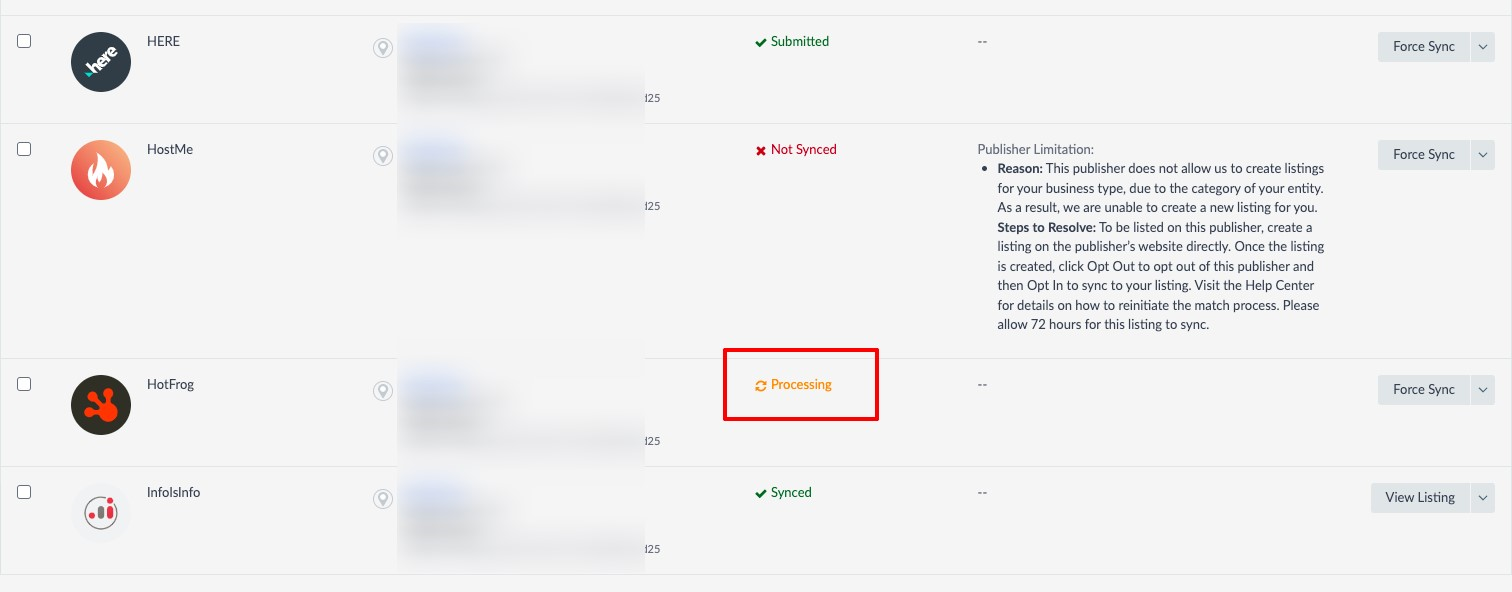
Status: Synced
-
The system has connected to the listing and is successfully syncing your information.
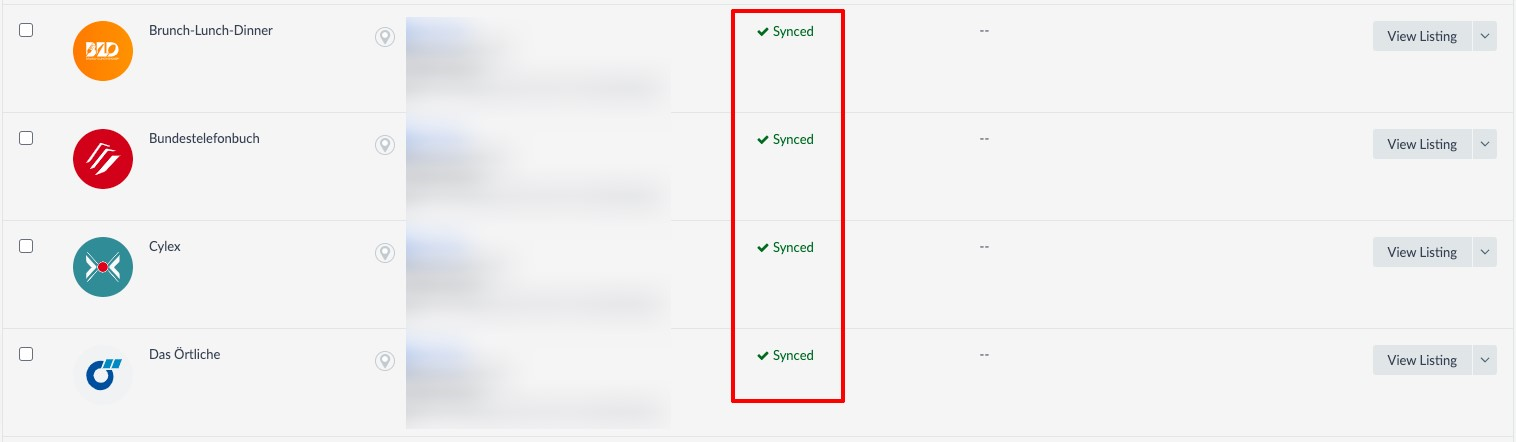
Status: Submitted
-
The system has submitted your information to the publisher’s site but it is not synced yet. You use the Force Sync option. For more information on this case, see: How do I override edits I made directly in the publisher?
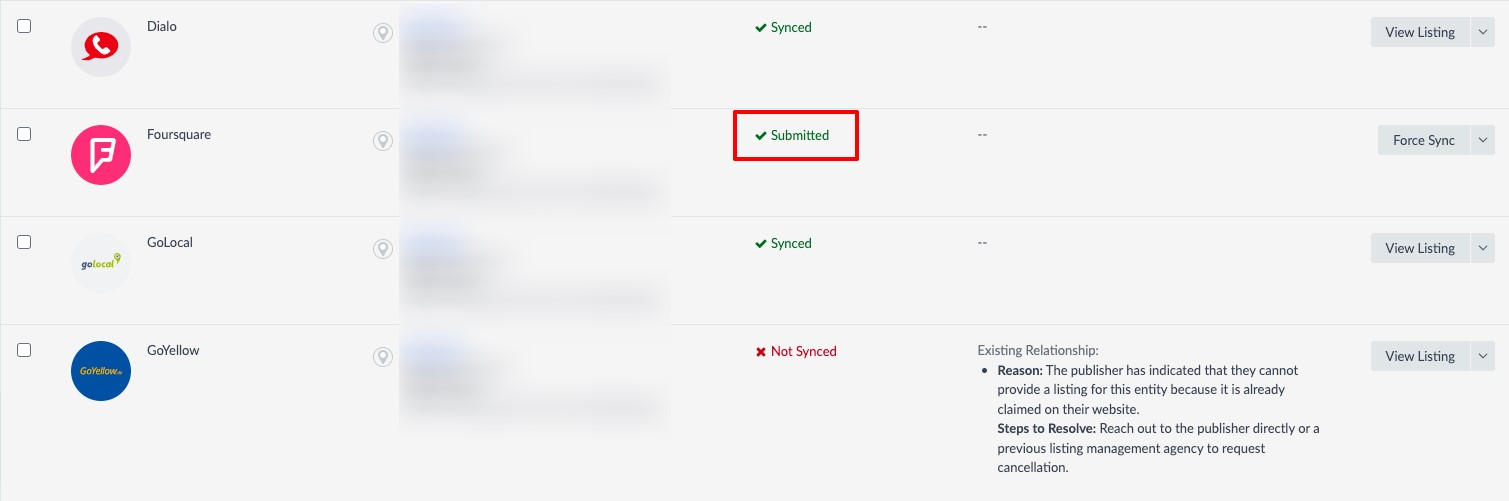
Status: Not Synced
-
The system is unable to sync or submit information to the publisher site. To learn why a listing is Not Synced, check out the Status Details column.
-
For more information on listings that are not synced, see: What should I do when a listing status on the ProvenExpert Business Listings is “Not Synced”?
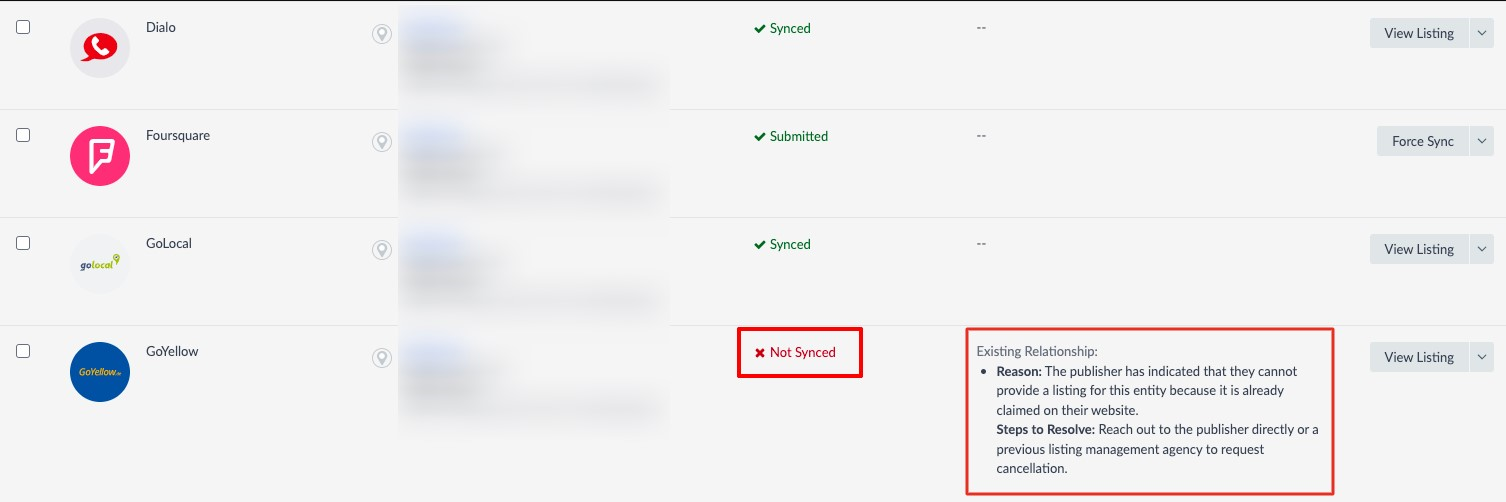
Status: Opted Out
-
There is currently no connection between the system and the publisher. You have the option to Opt In and restore the connection at any time by clicking on the button in front of the desired publisher.
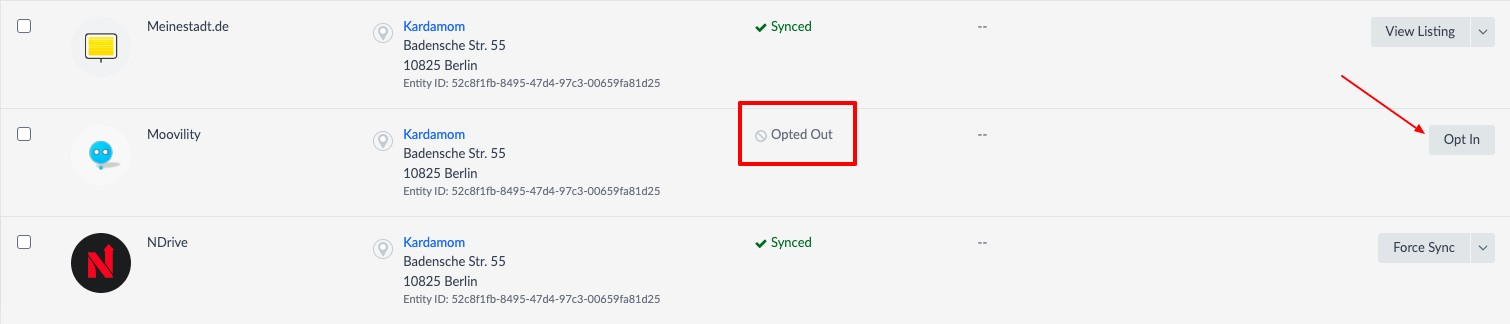
For further details on this topic, read also: What is the Status Details column on the ProvenExpert Business Listings page?